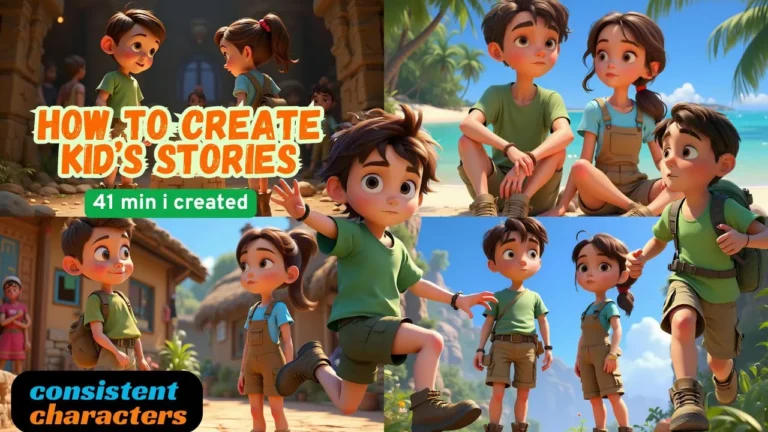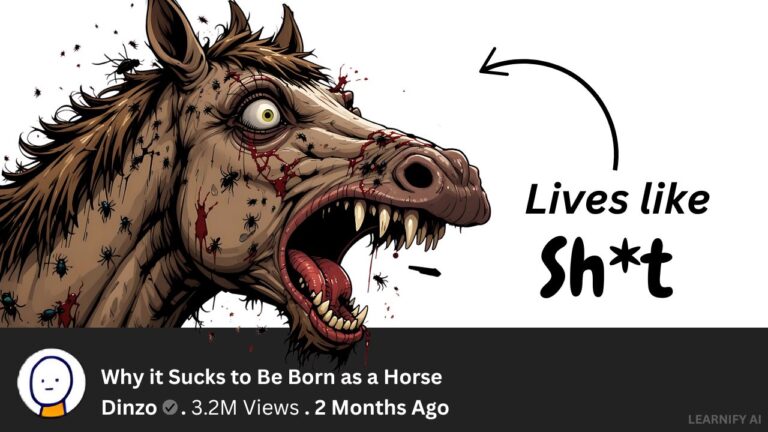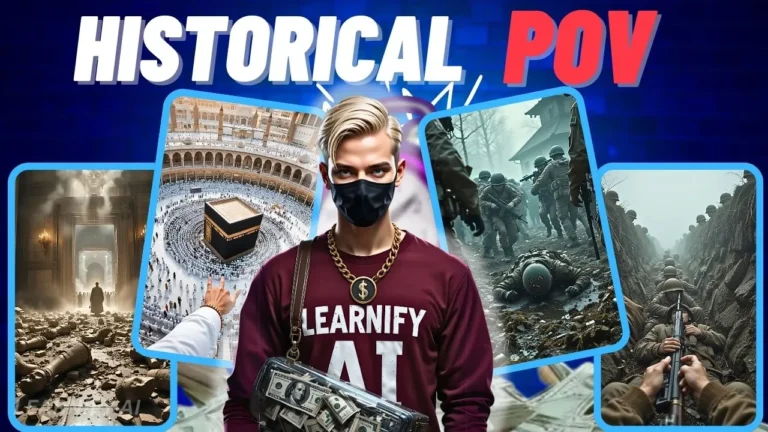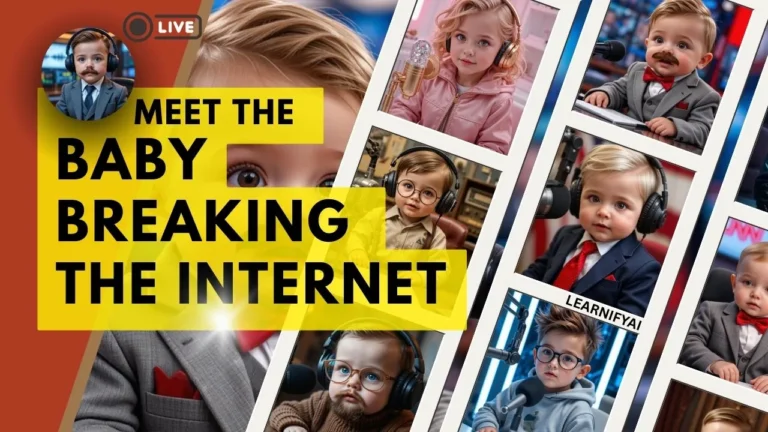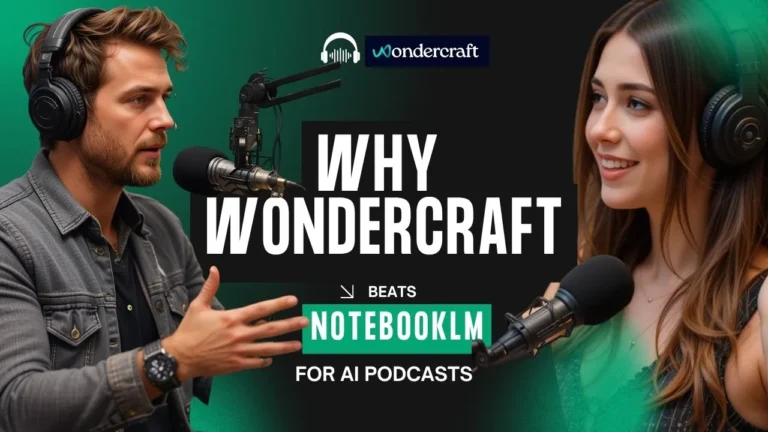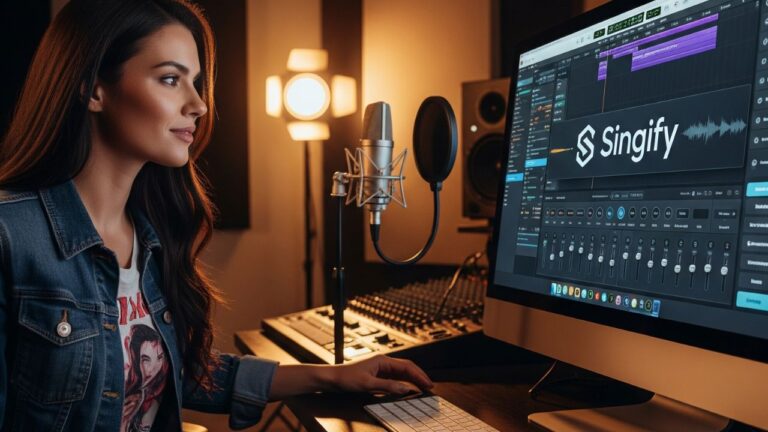How to Create AI Avatar: Talking & Walking for YouTube
Have you ever wondered how to create an AI avatar that doesn’t just talk but also walks and moves? Imagine having a character you’ve created yourself for your YouTube videos, with both voice and physical movements, and natural interactions—all for FREE! In this tutorial, we’ll show you how to create AI avatar using five quick and powerful tools that are as easy to use for beginners as they are for pros.
Let’s dive into the process and find out how to create AI avatar that talks and moves!
Guide to Create AI Avatar (Step by Step)
In this guide, we will take you through the process of how to create a talking AI avatar that moves and acts naturally, using tools like Leonardo AI, Kling AI, Capcut Text-to-Speech, Apowersoft, and Dream Face App.
1. How to Create AI Avatar with Leonardo AI
The first step in how to create AI avatar is designing your character. Leonardo AI is an amazing tool to create unique avatars. Start by logging into Leonardo AI and selecting the Image Creation feature. Choose a model like Flux Dev and set the aspect ratio to 16:9 for the best results. Once the settings are ready, it’s time to create your character using a prompt that defines the avatar’s features.
This will teach you how to create AI avatar with your own unique features. If you want to adjust the color of the hoodie or the lighting in the background, use ChatGPT to modify the prompt. Once you paste it into Leonardo AI, your avatar will be updated according to your preferences.
2. Bringing Your AI Avatar to Life with Kling AI
After you’ve designed your character, the next step in how to create talking avatar is animating it. Kling AI is excellent for adding animation such as hand gestures and lip sync. Upload the image, and with the right prompts, your avatar will soon start speaking and moving.
This step is essential for how to create AI avatar that doesn’t just stand still. We’ll animate the avatar with a combination of speech and hand movements, giving it a lifelike feel.
3. How to Get a Voice for Your Avatar with Capcut Text-to-Speech
Once your avatar is animated, it’s time to bring it to life with Capcut Text-to-Speech. You can type out the dialogue you want your avatar to say, and Capcut will generate a natural-sounding voice. This step is vital for how to create talking avatar that can interact with your audience.
4. Editing and Combining Video in Apowersoft
The next step in how to create AI avatar is to combine all your animated videos into one. Using Apowersoft, import the animations and voiceovers, and merge them so everything flows seamlessly.
5. Mastering Lip Sync with Dream Face App
Finally, to make your avatar’s lips sync perfectly with the voiceover, use the Dream Face App. Upload your video, insert the pre-recorded voiceover, and let the app generate the perfect lip sync for your avatar.
Adding Hand Gestures to Your Talking AI Avatar
More realism is added to your talking AI avatar if you attach hand gestures. You can customize how your avatar moves, including intricate hand movements using Kling AI, making it even more interactive and natural.
Why You Should Know How to Build AI Avatar
A talking, walking, and moving AI avatar can take your content to a whole new level—especially if you’re a faceless creator. With the help of free AI tools, you can design, animate, and bring your avatar to life. This makes your YouTube content more engaging and allows you to interact with your audience in a fresh, dynamic way. Whether you want a simple talking avatar or a full-fledged AI avatar that talks and moves, this guide shows you exactly how to create avatar that fits your needs.
By the end of this tutorial, you’ll know how to create AI avatar that speaks, walks, and interacts—all for free! From building your AI avatar to voice generation and perfect lip sync, you’ll be able to make your AI avatar stand out.
Conclusion
Now that you’ve learned how to create AI avatar, it’s time to explore the exciting world of AI content creation! Whether you want to design a talking AI avatar, walking AI avatar, or a full-body animated character, everything is possible with these free AI avatar generator tools. Follow this tutorial, and soon you’ll have a dynamic, expressive AI avatar that talks, walks, and interacts in your YouTube videos in no time.
Don’t forget to like and subscribe to LearnifyAI for more tutorials on AI-based creation of avatars and other AI content tips!
Prompts:
📌PIXAR STYLE CHARACTER-
A 3D Pixar-style render featuring a young lady in his early 22s, seated at a desk in a professional studio room with a modern, warmly lit ambiance. The lighting is soft and cinematic, with glowing amber and muted teal tones filling the space. The desk is aligned perfectly parallel to the camera, providing a centered, symmetrical composition. The character has stylized Pixar-like features: expressive large eyes, a smooth, rounded face with a medium skin tone, and slightly tousled, cartoonish dark hair. She looks straight into the camera with a warm, confident smile. She wears a deep green hoodie with the word ‘LEARNIFY AI’ in bold, cream-colored letters across the chest. In front of him is a 3D-rendered laptop with a softly glowing Apple logo, while to his right, a Pixar-style professional microphone on a boom arm adds to the podcast or streaming vibe. The background showcases softly glowing monitors with abstract, animated-style content, and the walls are adorned with simple, colorful framed art featuring geometric shapes. On the desk, a stylized potted plant with oversized leaves and a smooth, rounded mouse give the scene that classic Pixar charm, adding a playful but professional atmosphere.
📌WOMAN CHARACTER IN SAREE-
An Chinese woman seated upright with confidence on a modern chair inside a cozy, contemporary living room. She is wearing a vibrant yellow saree with elegant detailing, and her face is clearly visible, radiating expression and warmth. She gestures with her hands as though explaining something important, while maintaining direct eye contact with the camera. The living room features soft, ambient lighting with a soothing mix of cool blue and purple tones, creating a calm and modern atmosphere. Behind her, there are tasteful elements such as a comfortable sofa, indoor plants, and minimalist wall art, blending traditional charm with a modern, stylish home setting. A professional microphone, camera, and monitor are subtly placed around her, indicating a home studio setup while keeping the environment warm and inviting.
KLING AI PROMPTS
Creating the First Clip – Talking & Hand Gestures
📌 Prompt 1:
Static shot of a man talking, looking straight into the camera and demonstrating with his hands gently. His facial expressions change naturally to match speech, and his eye contact remains steady. The movement is smooth and lifelike.
📌 Negative Prompt:
“Avoid stiff, jerky movements, unnatural eye blinking, robotic facial expressions, exaggerated lip sync errors, or hand gestures that feel forced.
Creating the Second Clip – Standing Up While Talking
📌 Prompt 2:
A tracking shot of a man getting up from his seat while talking, looking straight into the camera and gently demonstrating with both hands,, muted colors.
📌 Negative Prompt:
Avoid stiff, jerky movements, unnatural eye blinking, robotic facial expressions, exaggerated lip sync errors, or hand gestures that feel forced, multiple fingers, many fingers, deformed hands.
Creating the Third Clip – Walking While Talking
📌 Prompt 3:
Man starts walking towards right slowly while continuing to talk, maintaining eye contact with the camera. His hands move subtly and naturally, matching the rhythm of his speech. His posture is relaxed, and his facial expressions are engaging, muted colors.
📌 Negative Prompt:
Avoid stiff, jerky movements, unnatural eye blinking, robotic facial expressions, exaggerated lip sync errors, or hand gestures that feel forced, multiple fingers, many fingers, deformed hands.
Creating the Fourth Clip – Walking Back to His Chair While Talking
📌 Prompt 4:
Tracking shot a man, walking towards his table and sitting down gradually on chair while talking expressively and looking straight into the camera, muted colors
📌 Negative Prompt:
Avoid stiff, jerky movements, unnatural eye blinking, robotic facial expressions, exaggerated lip sync errors, or hand gestures that feel forced, multiple fingers, many fingers, deformed hands.